how to change name on facebook:
There are two main ways to change your name on Facebook: on the website or using the mobile app. Here are the steps for both:
On the Website:
- Click on your profile picture in the top right corner of the screen.
- Select Settings & privacy > Settings.
- In the left-hand menu, click on Name.
- Enter your new first, middle, and/or last name in the respective fields.
- Click Review Change.
- Enter your Facebook password and click Save Changes.
Click on your profile picture in the top right corner of the screen.
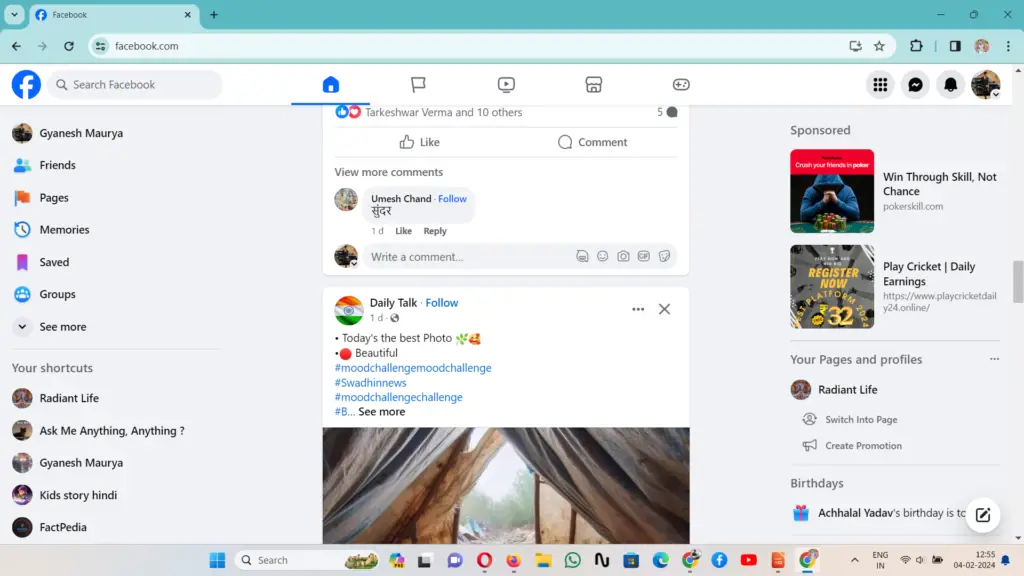
2. Select Settings & privacy > Settings.
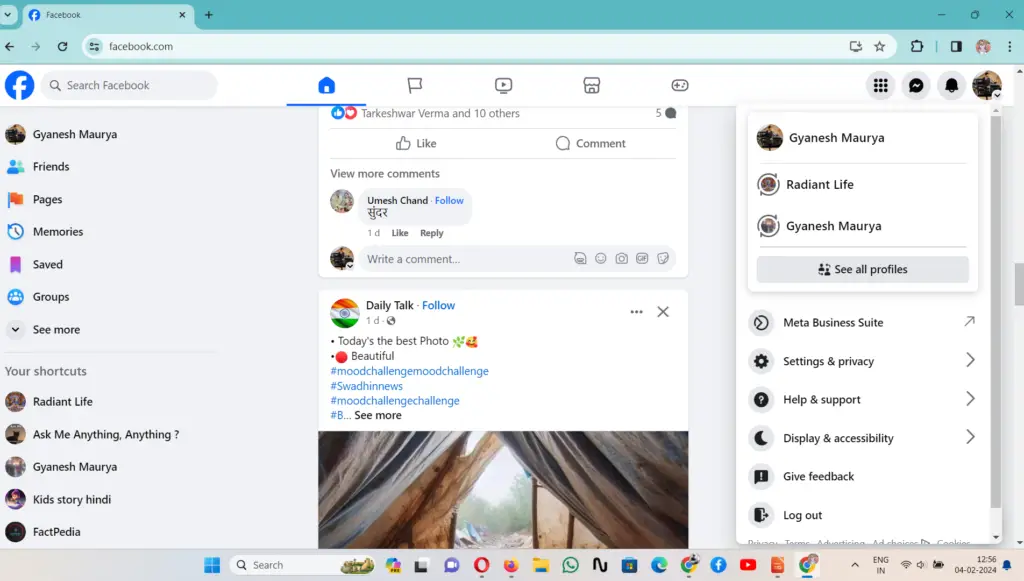
Select Settings & privacy > Settings.
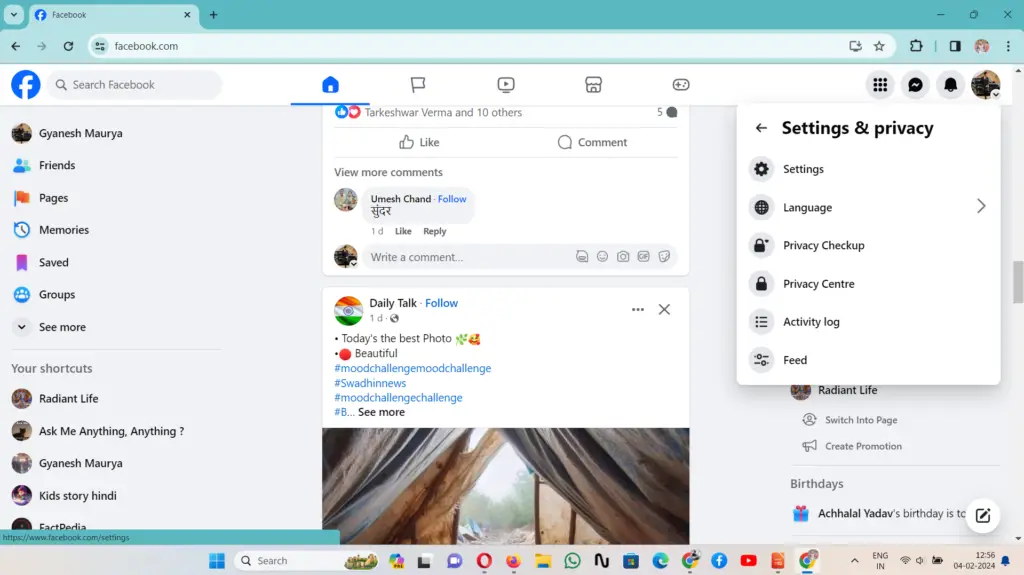
3. In the left-hand menu, click on Name.
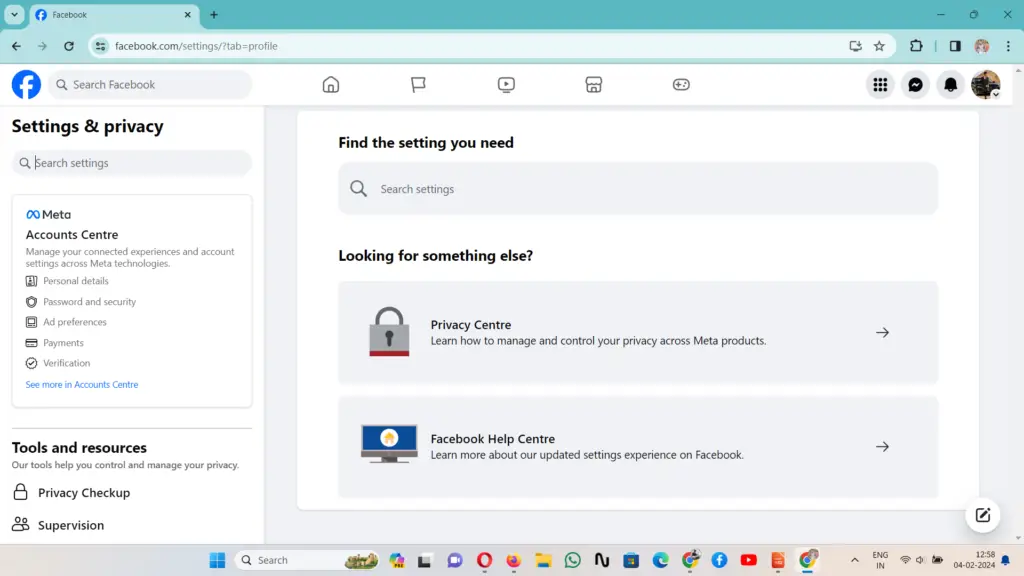
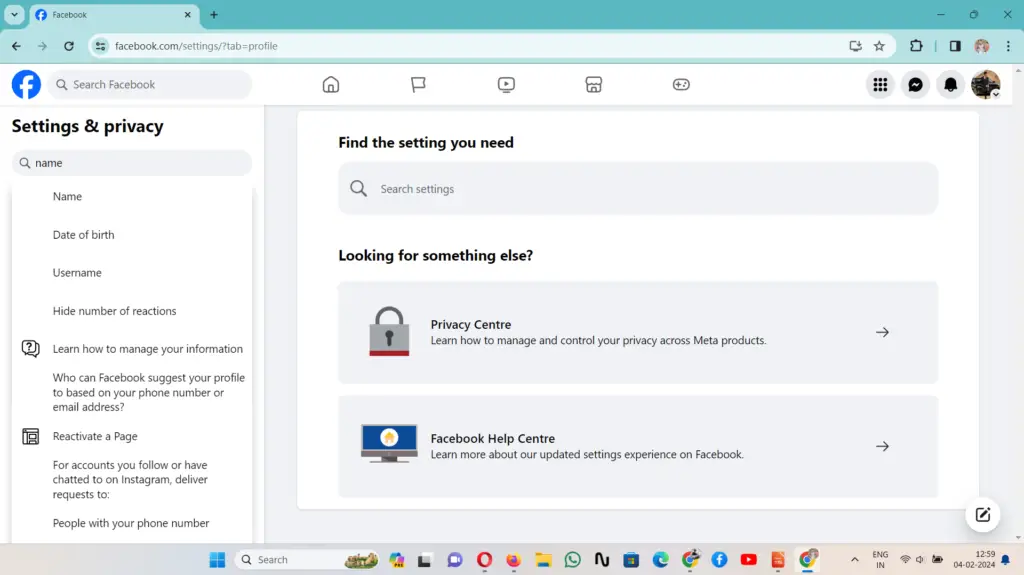
4. Enter your new first, middle, and/or last name in the respective fields.
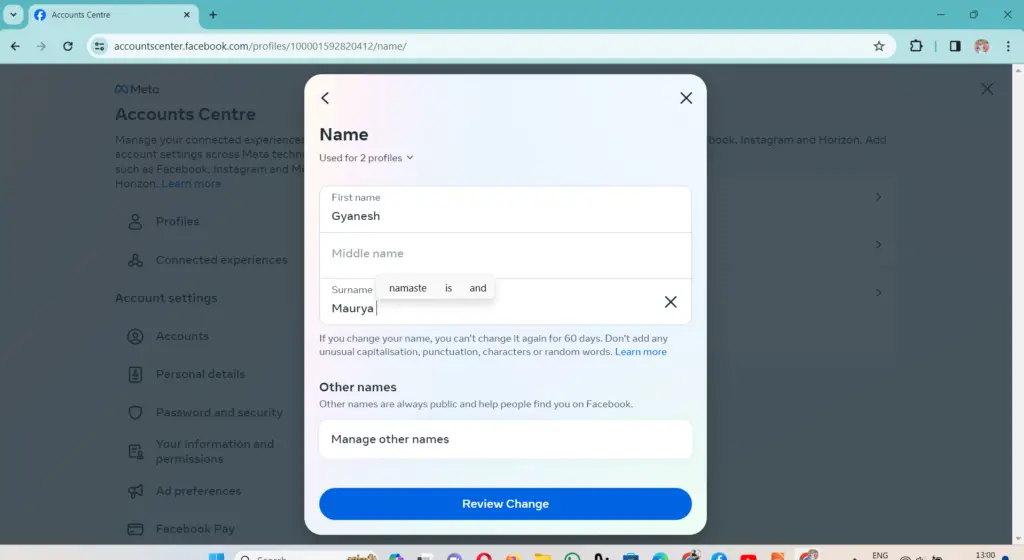
5. Click Review Change.
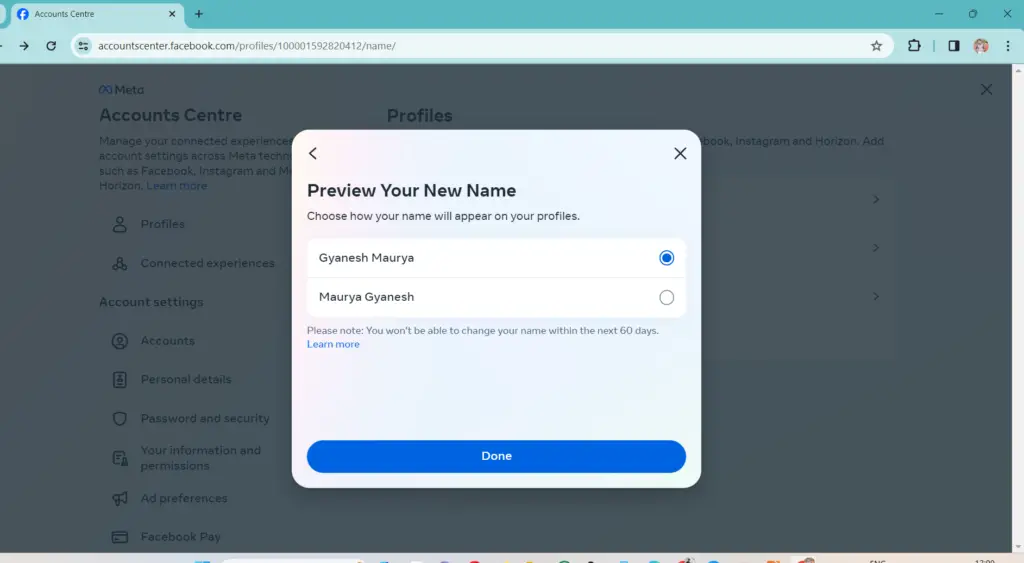
6. Enter your Facebook password and click Save Changes.
On the Mobile App:
- Open the Facebook app and tap on the menu icon (three horizontal lines).
- Scroll down and tap on Settings & Privacy.
- Select search bar.
- Enter Name on Search bar and click on name .
- Enter your new first, middle, and/or last name in the respective fields.
- Tap Review Change.
- Enter your Facebook password and tap Save Changes.
- Open the Facebook app and tap on the menu icon (three horizontal lines).
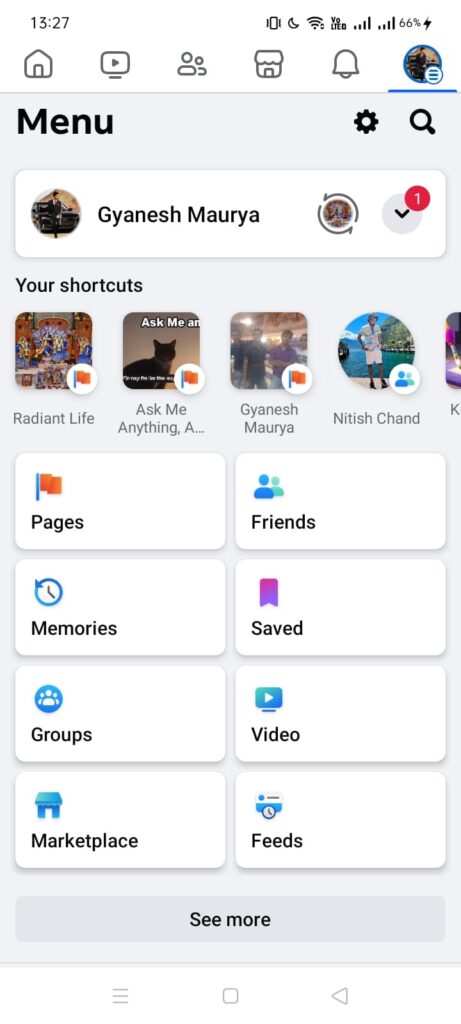
2. Scroll down and tap on Settings & Privacy.
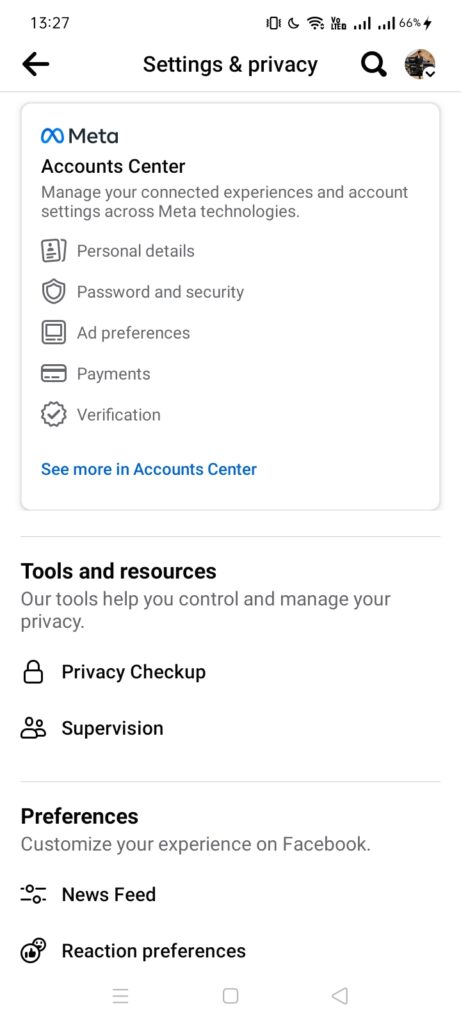
3. Select search bar
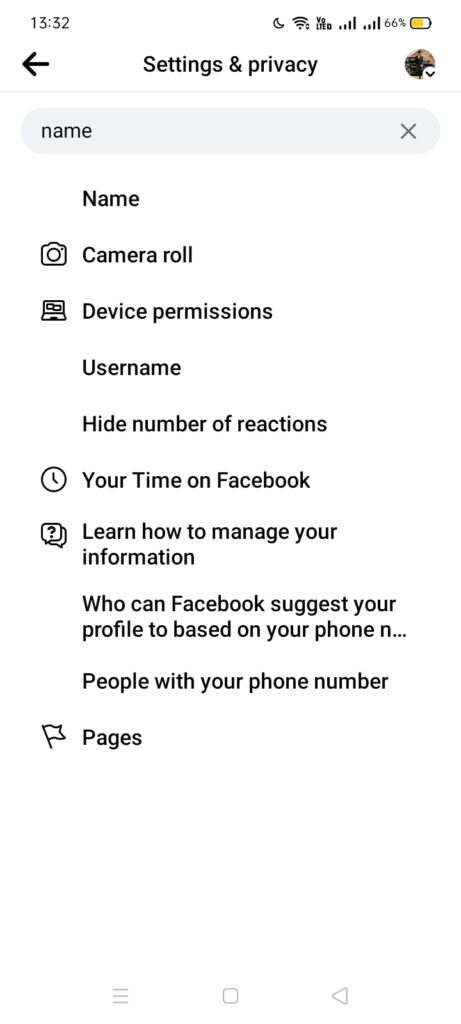
4. Enter Name on Search bar and click on name
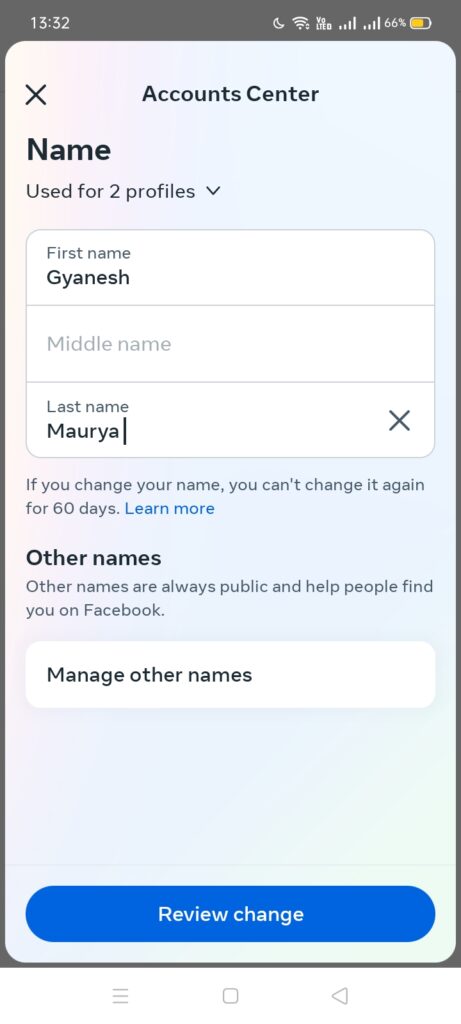
5. Enter your new first, middle, and/or last name in the respective fields.
6. Tap Review Change.
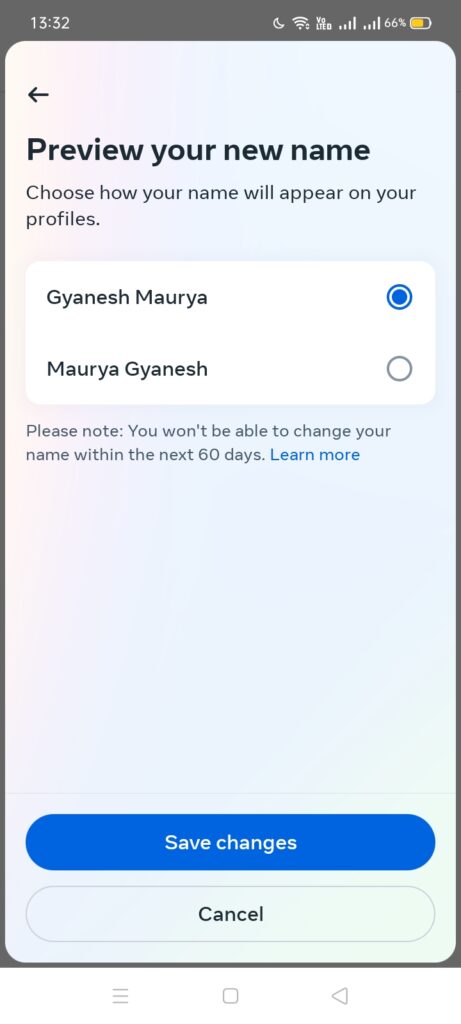
6. Enter your Facebook password and click Save Changes.
Here are some additional things to keep in mind:
- You can only change your name once every 60 days.
- Facebook has guidelines for what names are allowed. For example, your name cannot include symbols, unusual punctuation, or all caps. You can read more about Facebook’s name guidelines here: https://www.facebook.com/help/229715077154790
- If you need to change your name for legal reasons, you can submit a request to Facebook for a name change. You will need to provide documentation to support your request.
